Want to dig deeper into data workflows?
Learn how to bring external data into PMG forms dynamically
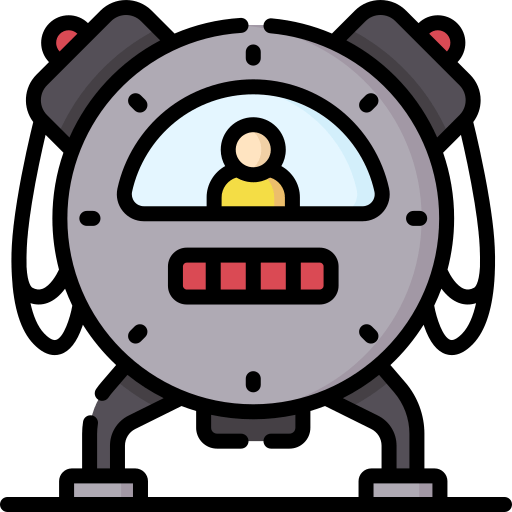
A few weeks ago, our newsletter Take it to-go covered the many areas where data workflows can be leveraged across the PMG platform. One such example is in service form questions, when you need to populate a form with data that lives in another system.
So now, let’s wind back the clock to our previous data workflow topic and dive down into the how-to of implementation.
Data workflows, which take inputs from and return data to the user interface, aren’t new to the PMG Platform. For a while now, they’ve allowed users with little-to-no coding ability to get data from an integration point and return it to the UI. These integration points can be one of PMG’s many connectors or anything built generically via our standard integration type of action (e.g. our REST action).
A data workflow is useful when you want to pull Active Directory data and use it dynamically in a different type of form element (i.e. not the Active Directory Lookup control). Another possible use case scenario would be if the standard AD Lookup didn’t provide exactly the data you needed.
Use Case Example
In the example we’re using here, we want to build a form where a manager’s direct reports can be reassigned due to a departmental reorganization. Our solution takes an employee record selected from Active Directory, sends the unique identifier to a data workflow that will query Active Directory, and gets back the names of his or her direct reports.
Configuration Steps
1. Set up a DynaGrid question so that its pre-load query is linked to the distinguishedName field on the Active Directory Lookup question.
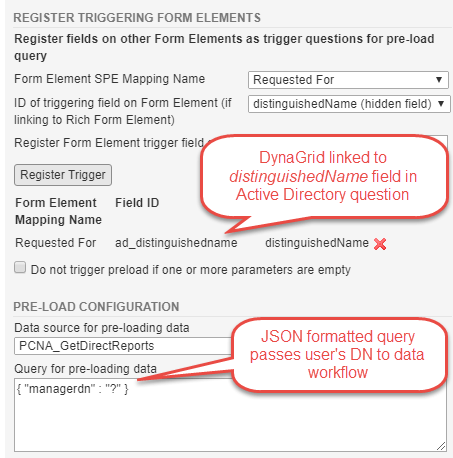
2. Set up a simple data workflow that takes an employee’s Distinguished Name as the input and returns a list of the employee’s direct reports.
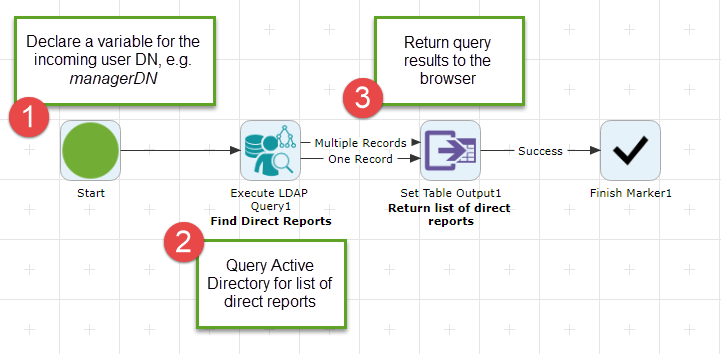
Using the Form
Select the manager from the Active Directory Lookup:
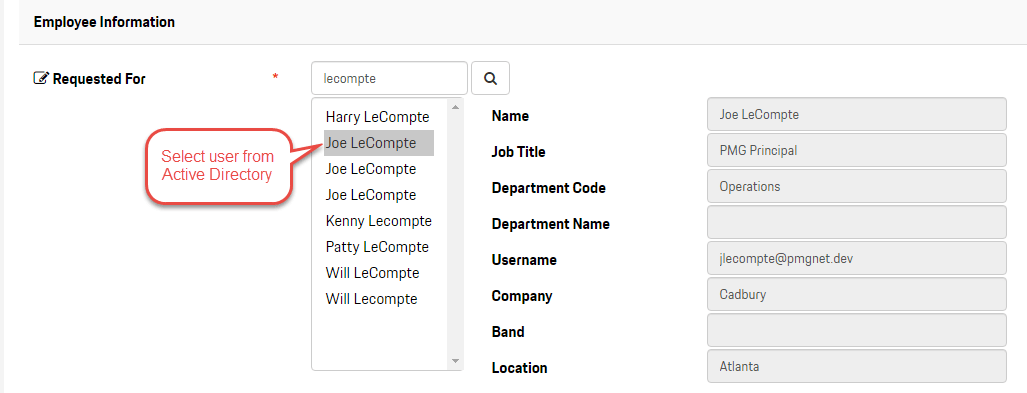
The next question on the form will render the manager’s direct reports in a DynaGrid. By configuring the form this way, the user can reassign the direct reports to another manager within the same form element.
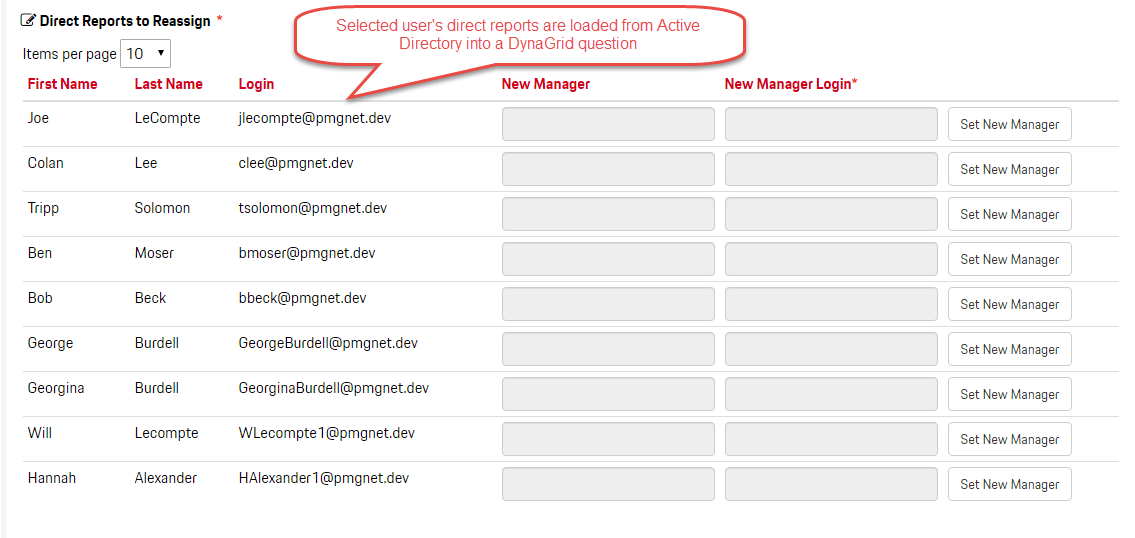
Now you know how to create a form that dynamically processes data from another system. Simple as that!
