Creating data-driven forms
PMG Form Designer writes SQL for you
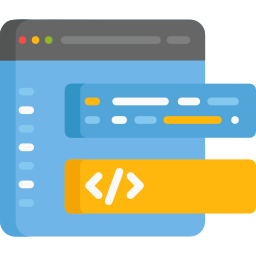
Everybody wants data-driven forms – real-time information that guides the submitter to answer form questions accurately without requiring back-and-forth after the fact. But unfortunately, building those forms can be a challenge if you’re not good at writing SQL database queries.
Worry not, friend. PMG’s Query Builder feature writes the SQL for you.
The PMG Query Builder creates SQL queries in a step-by-step fashion and lets you test them on the spot. Since most dynamic, data-driven forms use at least a little bit of SQL to populate fields such as drop-down lists, checkboxes, and table-based UI elements, this can be a game changer – especially if all the SQL you know came from a training class ten years ago!
Step 1: Launch the Query Builder by clicking on the grid icon on the upper right corner of the Data/Query box.
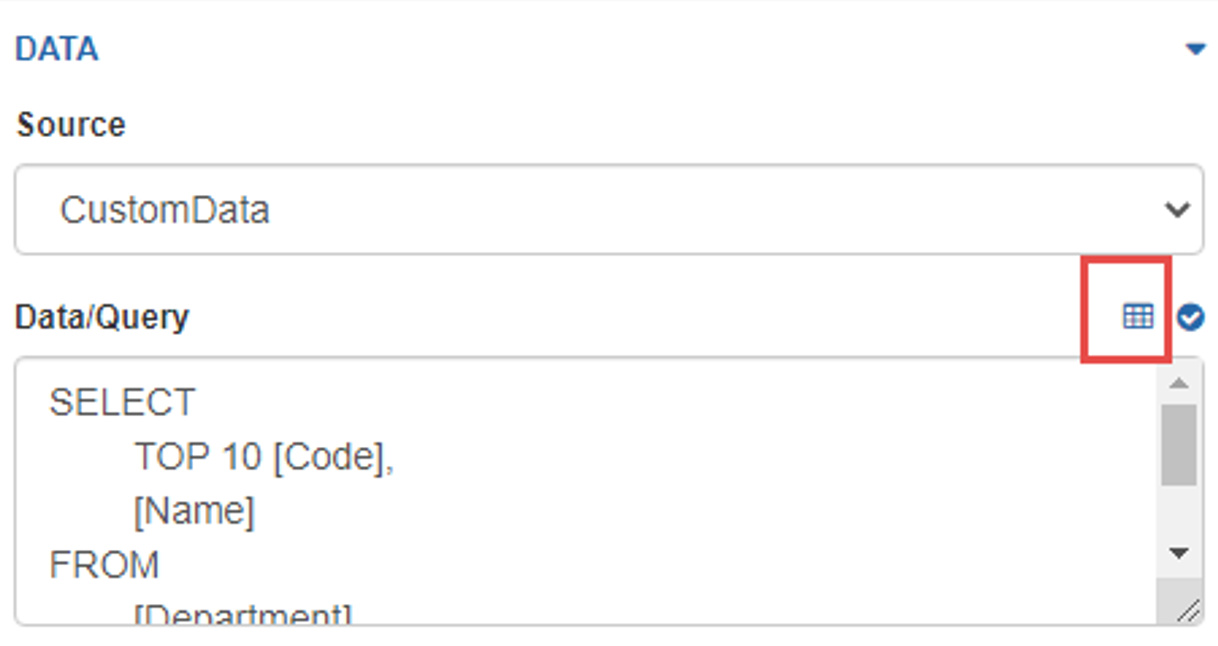
Step 2: Select your database and table.
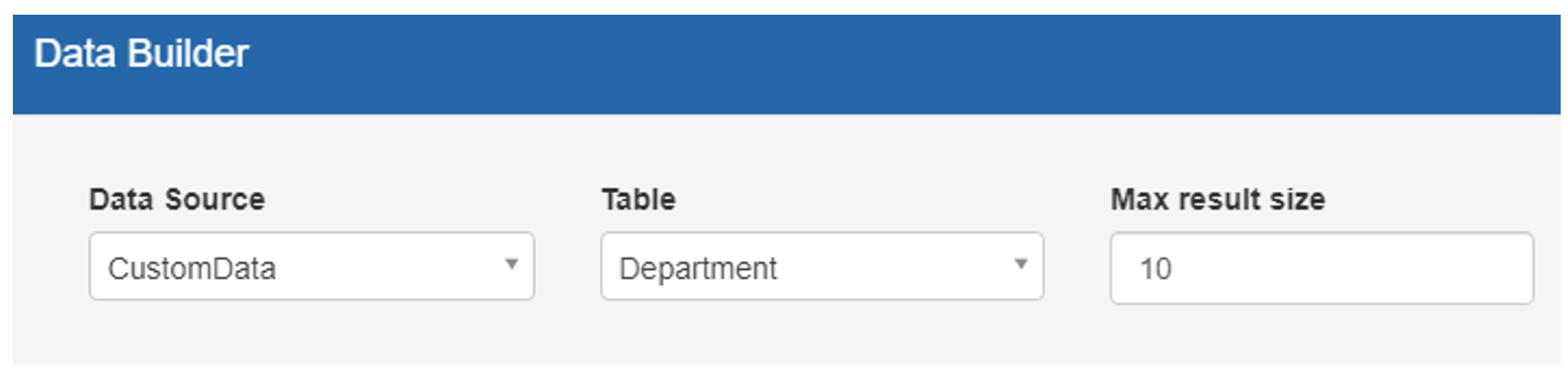
Step 3: Select the table columns you want to retrieve.
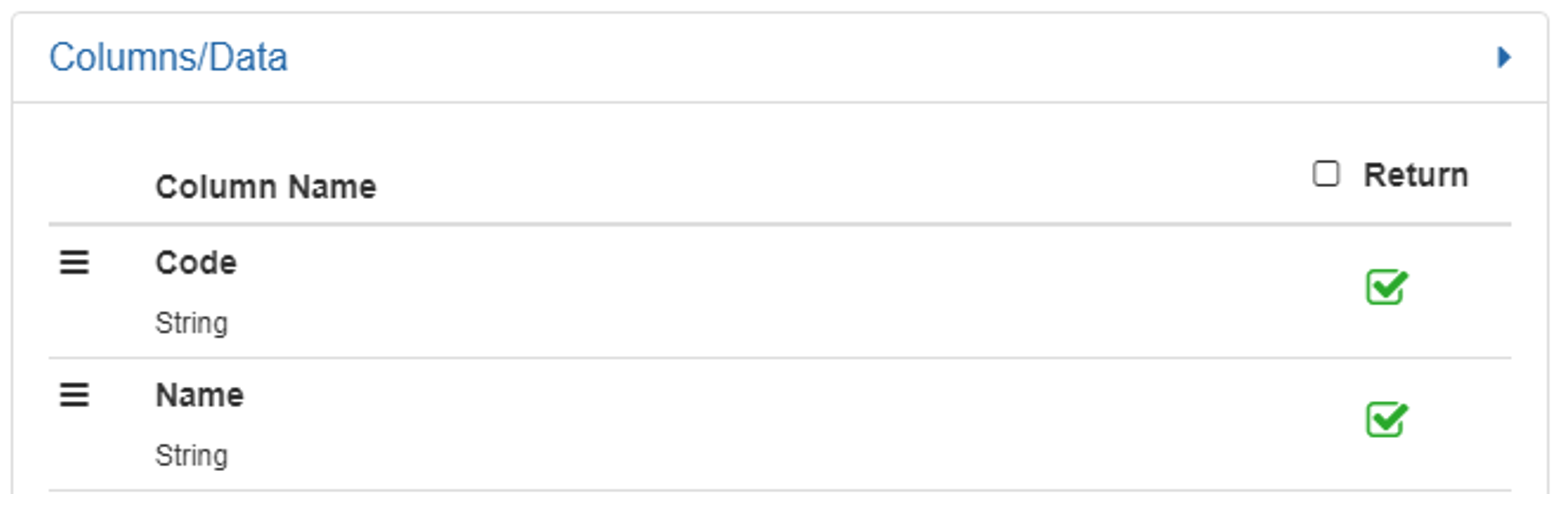
Step 4: Build your search criteria.

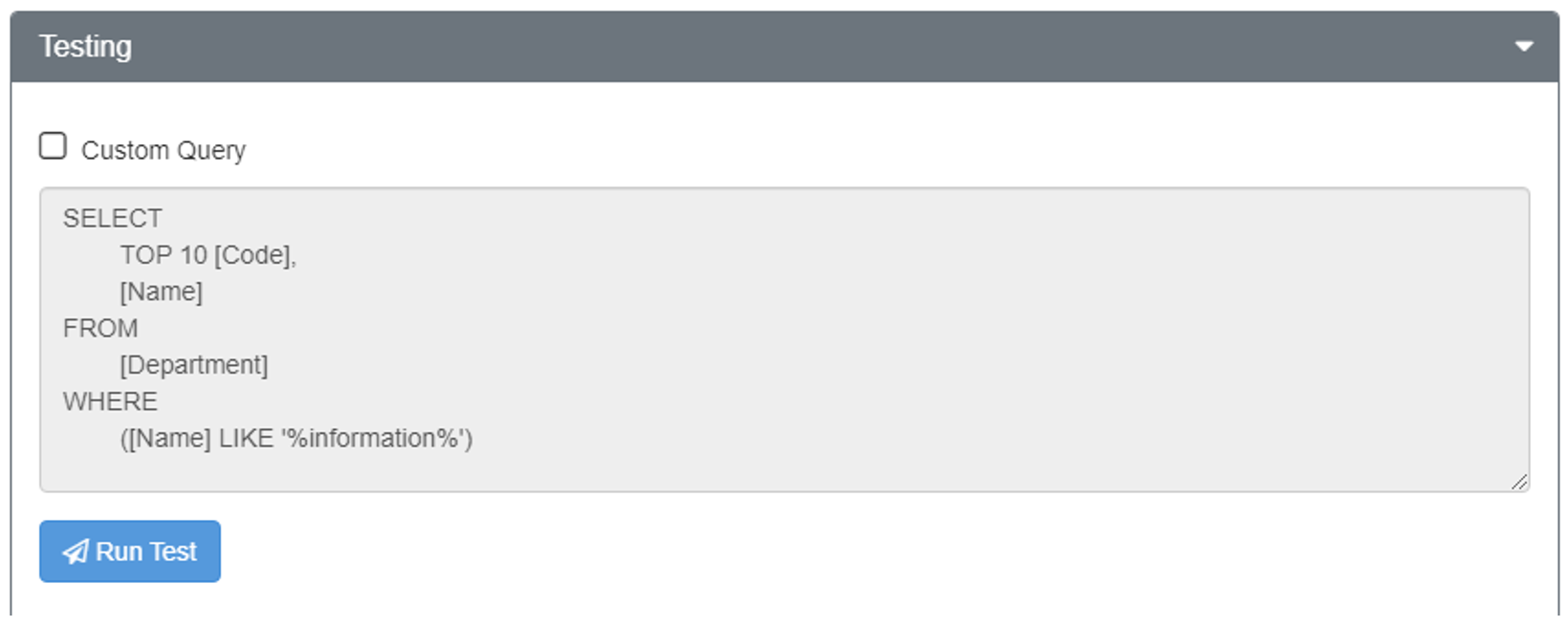
Step 6: Preview the query results in real time.
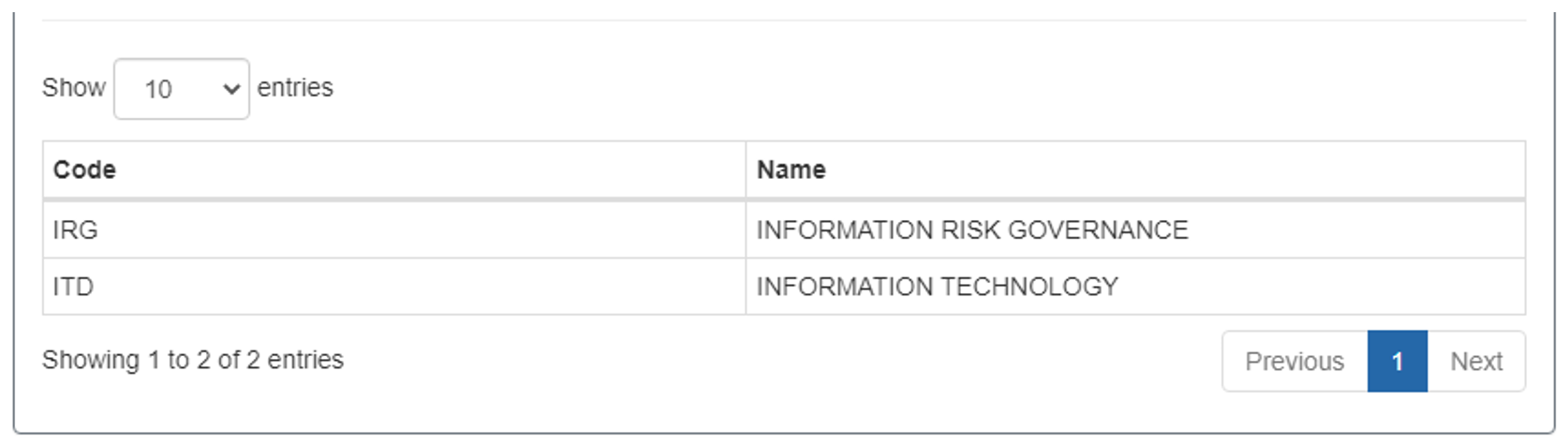
If needed, you can further tailor to your liking. Or if it is returning the data you want, just click Save and use the query in your form.
Step 7: Look like a genius!
But wait, there’s more… PMG Query Builder doesn’t just do SQL. It can also help you configure and test queries for Data Workflows. Look for more info in Part 2 of this series… just don’t call it a sequel. ?
