Control visibility of shared forms in work items
Show only the content that people need
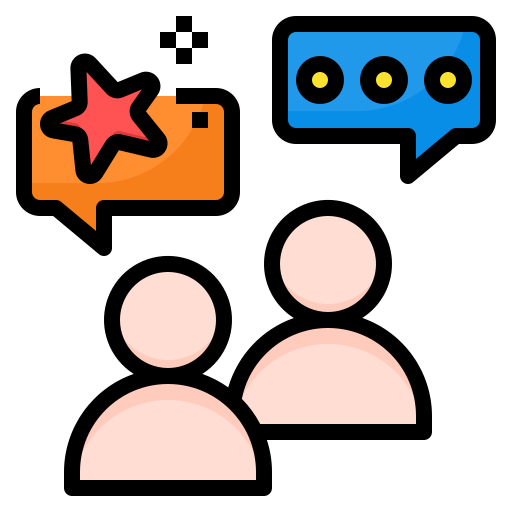
Those of you with implementations using human actions and backend questions are likely aware by now of the ability to attach shared forms for these actions. Shared forms are super helpful for minimizing the maintenance effort around content management.
Did you know that PMG has enhanced this capability to allow showing or not showing specific shared form content per work item for better control of how other users view or interact with shared form data? If not – keep reading.
Until recently, every shared form used in a workflow was added to request content, making the data presented in a given work item longer and more cluttered. It was difficult to isolate shared form data for specific tasks.
But now, you can target the content shown for each task in the workflow individually. When configuring a workflow, you can select when other human actions’ shared forms should be hidden completely or shown as read only. For example, if you have a parallel approval process that requires a shared form to be filled out, you can control whether approvers can or cannot see what other approvers have done.
Setting it up is easy. When a new human action is configured in a workflow, the Work Item Form Configuration property allows the builder to select which questions and shared forms contained in the main form should show up in the work item details.
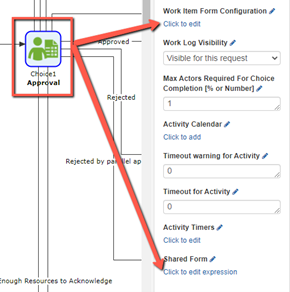
Starting with v21.1, the Work Item Form Configuration window has two new options to control the human action’s shared forms content:
- Hide shared forms added by other workflow actions – the work item will only include shared forms configured for the current human action
- Show shared forms added by other workflow actions as read only – the work item will show all content from other human action shared forms but it will not be editable
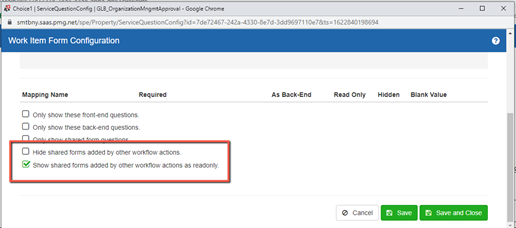
Steps to follow:
- Select the human action to configure.
- Open the “Work Item Form Configuration” property.
- In the pop-up window, select the required option from the last two shown.
- Click “Save and Close”.
In the human action’s configuration properties window, you’ll also see the “Shared Form” property. This allows you to designate a specific shared form to be rendered to the user in the work item.
This new feature allows solution builders to control the content shown on work item data in a more granular way than ever before. Share only what you need!
