PMG’s AdHoc Forms workflow action
Where have you been all my life?
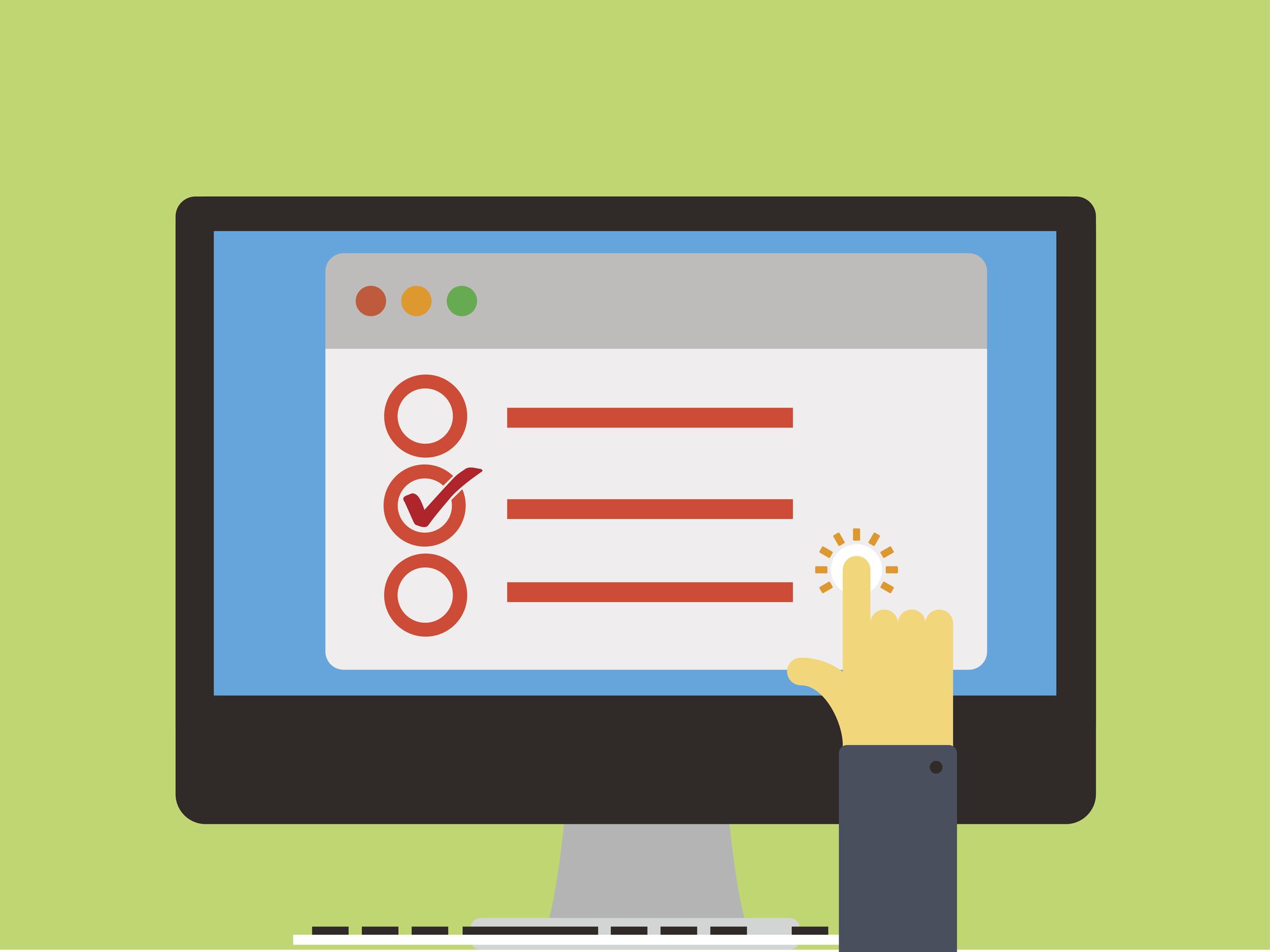
Have you ever submitted a request on behalf of someone else and then realized you needed to make an update after it has been submitted?
Or have you wondered if it’s possible to give users access to form data without holding up a workflow process?
Or what about having someone complete form information in the middle of a workflow process without setting up a traditional human action?
If you answered yes to any of these questions, then you’ll want to learn about the AdHoc Forms action.
This workflow action allows for one or more users to interact with submitted form data during a workflow lifecycle, but it isn’t a human action like Approvals or Tasks. Let’s go over some possible use cases.
Scenario 1 – You realize you made an error on a request that you’ve just submitted. You want to be able to go back into the form and edit it, but seemingly there is no way to update the content once it’s been submitted. Rats!
But wait! Your highly skilled workflow builder can allow you (the submitter) to have access to the form data by using the AdHoc Forms action. All that’s required is to set it up at the Start step.
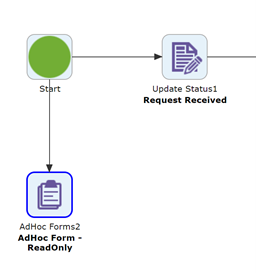
By configuring the Key, Work Item Form Configuration, and Work Log Visibility action properties, this PMG solution magician has given you the ability to access the form after submittal. Woohoo!

Scenario 2 – A high-level manager wants to be able to view the details of certain requests and even see the related work log details, but they don’t need to take any action on the request itself. Without the use of AdHoc Forms, it could be complicated to support this. You might try a workaround of sending the manager an email with the nicely formatted request details, but who wants more mail in their Inbox? No one!
Configuration for this scenario would be similar to that for Scenario 1. Our intrepid workflow guru has got it covered for this VIP manager!
Scenario 3 – Say there is a team that is supposed to complete some basic activity on a request, and no other steps in the workflow are dependent on this activity. Instead of using a Choice or Task action to assign work, the solution builder can use an AdHoc Forms action step. They can even set an expiration time after which the link to the form would no longer be available.
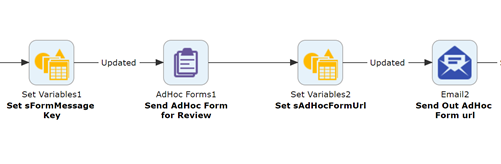
In this scenario, the AdHoc Forms action would be located within the workflow, and the action properties to be configured are the Actor(s), Key, Response Output, Work Item Form Configuration, Expiration Time, and Work Log Visibility.
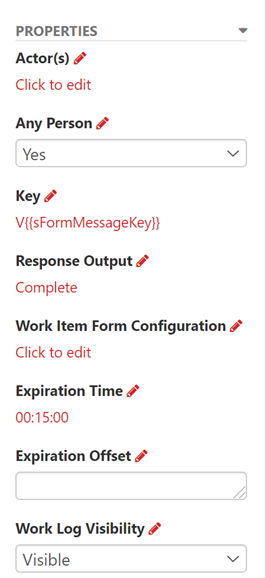
NOTE: If you use the AdHoc Forms action in this manner (Scenario 3), you will also need to add a Wait for Message action to your workflow to listen for when the AdHoc Forms action was completed.
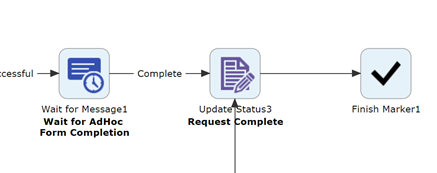
The AdHoc Forms link – The URL that users would use to access the submitted form can be sent out via email or displayed on an app page. The URL needs to follow this format:
BaseUrl + /sc/WorkItemView.aspx?exid= + Key
For example, if the Key was the executionid, the URL would look like this: http://training.pmg.net/sc/WorkItemView.aspx?exid=264991
[^NOT A REAL LINK ?]
So, if you aren’t already using AdHoc Forms, think about how awesome it will be to give users access to the formatted form content after submission and, where appropriate, to let them edit or update the content!
If you need any help getting started with leveraging the AdHoc Forms action in your implementations, our Customer Success team is always standing by and ready to help.
