PMG Query Builder Part Deux
Use workflows to populate data on forms

We recently explained how Query Builder can help you write SQL database queries to bring back real-time data on your forms. But what if you need to process that data first so that your form displays a result… a value that isn’t readily available in your source system?
No problem! You can use a workflow to populate data in forms, and it’s not as hard to implement as you might think. PMG Query Builder walks you through connecting your forms to Data Workflows in four easy steps.
First, you need to launch the Query Builder by clicking on the grid icon on the upper right corner of the Data/Query box. (We’re not counting this as a step because we told you about it last time. ?)
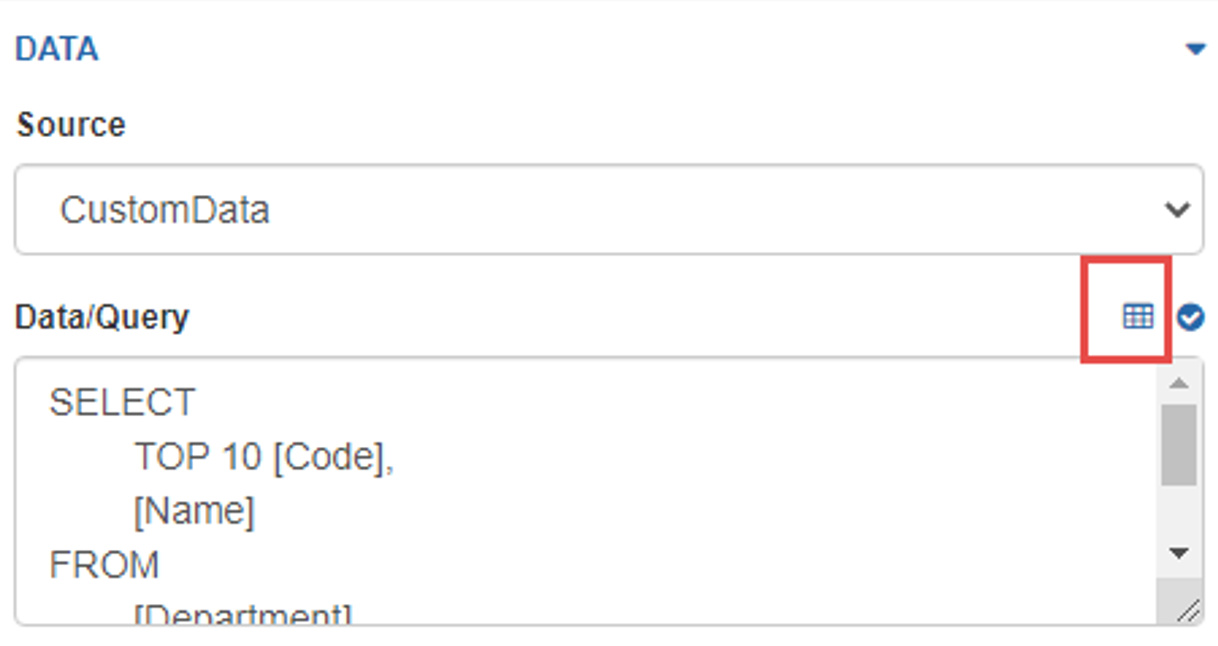
Then, just follow these easy steps:
-
- Select the Data Workflow you want to use from the dropdown list under Data Source.
- Set the Data Workflow Variables by using the typeahead fields to match form questions to workflow inputs as needed.
- Enter Test Values for the inputs you configured in Step 2 and click the Run Test
- Validate the results to check your work.
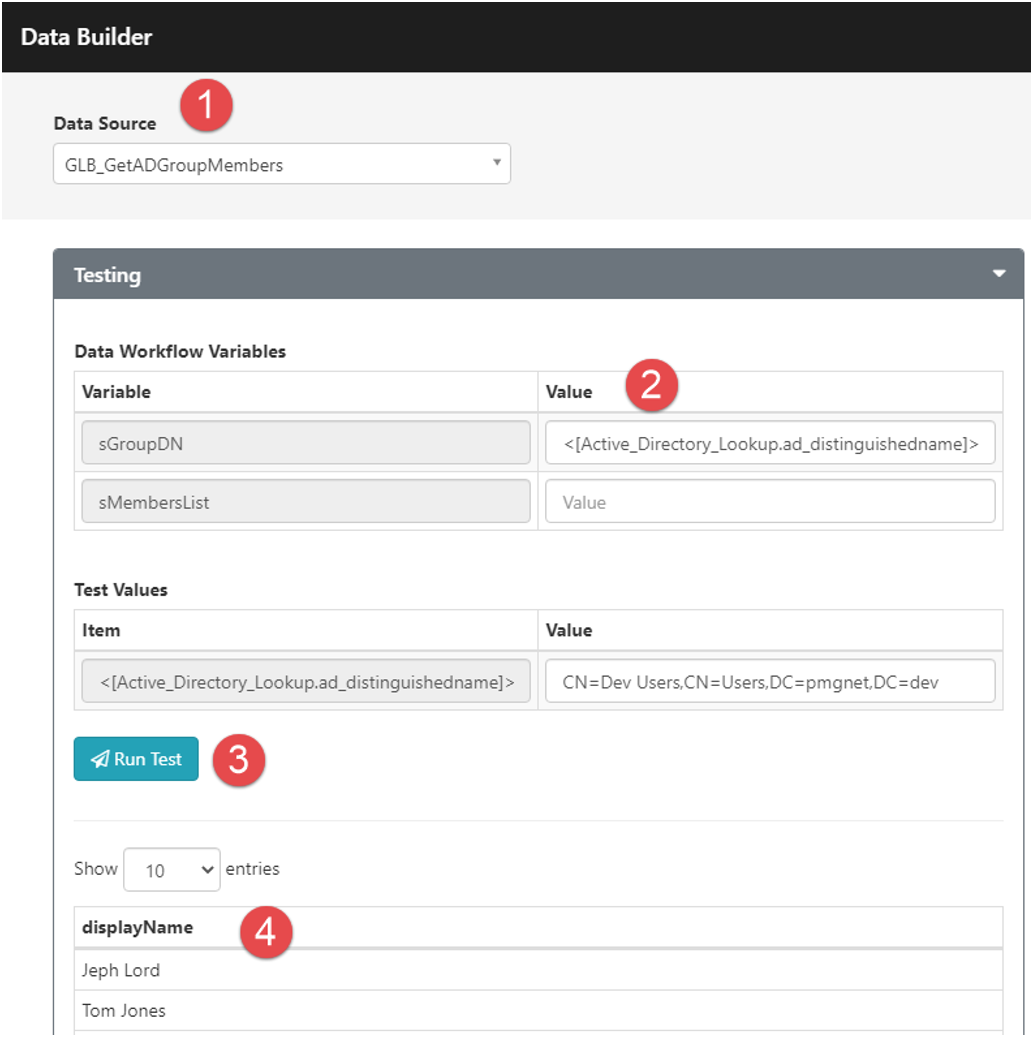
Just click Save and Close when you’re done, and the Query Builder will complete configuration. Your form field will now be populated dynamically with the data you wanted to bring back for the user.
Let’s hear it for the all-powerful Query Builder!
