Read and create documents faster and more easily
New actions and settings for managing files within workflows
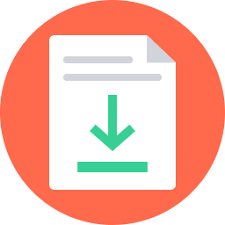
File management within PMG workflows has come a long way this past year. New features include:
- A new File variable type, with multiple supporting actions
- Storage for template files as File Assets
- Broader network access management through Network Shares
- Document conversion to PDF without the use of Microsoft Office
- Support for formatted data tables within documents
PMG’s new variable type, File, allows a file to be stored in the database. And the actions supporting these File workflow variables let you get and set the variable name and its content within a workflow.
But wait, there’s more! Our new File Assets feature enables designers to store template files, similar to how email templates work. So now, all template files can be managed within the Workflow Designer, and there is no longer any need to access the file system.
Through Network Shares, the PMG Platform now has broader access to file shares with reduced management and security complexity. This new feature allows PMG servers to access network shares in a completely separate Active Directory forest.
Plus, PMG now offers an action that can convert Word or text to PDF using open source software, meaning no additional licenses are needed. And on top of that, PMG now has the ability to add formatted tables to Word documents using predefined templates. Woohoo!
File Variable
In the past, files needed to be saved to the file system before processing them. This required a defined path and, for some clients, a subworkflow that would first replicate the file to all servers before working with the file. Now by using the new File variable, a file can be stored in the database and there is no need to think about the file path.
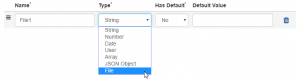
With the File variable, there are a new set of supporting actions that allow for getting and setting the variable name and content.
The new supporting actions include:
- File Rename
- Get File From Variable
- Set File Variable
- Set File Variable Text
- Set File Variable with Asset
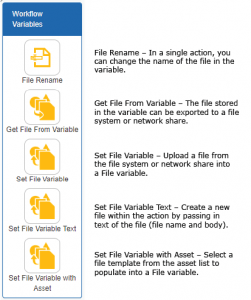
Also, existing actions like Email, SFTP, and loading data into the database have been updated to use the new File variable type.
File Assets
A key component of managing files within the workflow, rather than needing to work with the file system, is the ability to store and manage templates. For example, these are often used in the creation of reports. Generally, there is a template file that is a text or Word document. Then in the workflow, data are collected and injected into defined locations within the template via tag replacement. And now these templates can be managed within the Workflow Designer in the new Manage section.
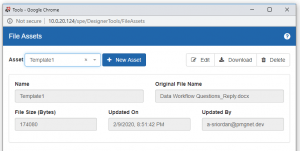
Within the File Assets interface, each template can be defined and the file can be uploaded. The screen displays the name of the template, file name, size, last update date, and who uploaded the file.
In the workflow, the Set File Variable with Asset action is used to copy the template file to the File variable. Then, by using our existing Create Document From Template action, your template will be used to find-and-replace placeholder data with content from your workflow.
Network Shares
It used to be that to access files across the network, the PMG servers needed to be within the same AD forest, and an account needed to be set up that had extra rights on the PMG servers. Now with Network Shares, access to remote file systems can be set up within the Workflow Designer, and the PMG servers can access network shares in a completely separate AD forest.
PMG has added the ability to connect to a network share via a different authentication protocol, allowing for access to any share within or outside the trusted AD forest. Network Shares is a new System Setting that allows for the setup of access rights that will use the new protocol, where the workflow process will check for a defined share name and first try to connect using the credentials defined.
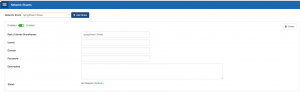
Word to PDF Conversion
In the past, converting a file from Word or text to PDF required the use of Microsoft Office. Due to a change with Office, and also in an effort to improve the experience, PMG now offers an action that can do the conversion using open source software. This means there are no additional licenses needed. The open source Office platform LibreOffice does the conversion work, and it even has a no installer footprint for easier management.
The other highlight with file management is PMG’s new ability to add formatted tables to Word documents. A new set of actions allows the workflow process to get tables of data, regardless of source, and then insert them into a template document that has predefined formatting. The actions include adding a Word table or inserting data one row at a time using an iterative process.
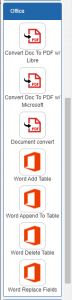
The formatting of the tables is all done in Word and saved into a template. Designers can leverage the interface of Word for the formatting, and complex setup is avoided. There are even advanced features that allow for using logic and iteration to change some of the basic formatting options, such as color, should that be needed instead of fixed formatting.
